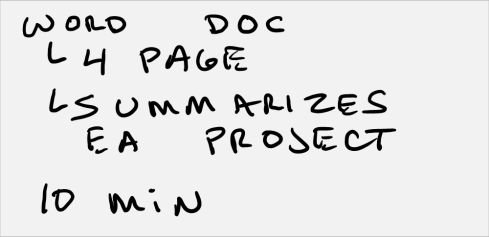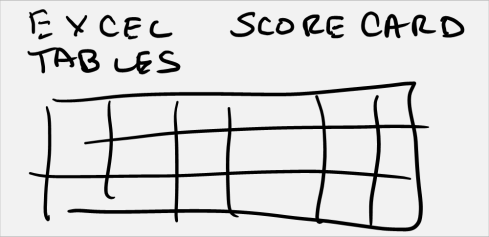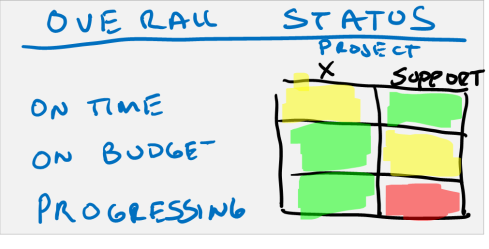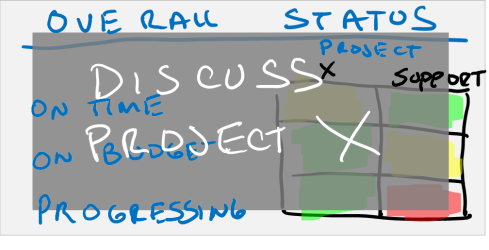The second major step in the Modern Presentation Method (MPM) is Storyboarding. In this step, we are going to take our work from Visualization and craft a great story. Storyboarding is a very quick process and should not take you much time at all. The purpose of storyboarding is to lay out a complete end to end picture of what the presentation flow and story is. In many ways it is simply a visual outline.
In today’s example I’m going to be doing an Organizing Presentation. In this case, it’s the dreaded staff meeting. Normally, I would only have to storyboard a staff meeting a couple of times a year because as soon as we find a model that works for the team, it would become the standard for all future staff meetings. I would only storyboard if we change the format.
Best Practice: Whenever I take over a new team, one of the first things I do is take a few hours and look at how the team communicates. I then design a very simple communication rhythm that ties into whatever decision making cycle we are using. An important part of this is coming up with a model for how we do each of the four organizing presentations (Observe/Inform/Status, Orient, Decision, and Act/Mission)
One important note about staff meetings. They are booooring. So incredibly, mind-numbingly, boring that oftentimes nothing useful gets accomplished. I have a few things that I do to combat this.
- The most successful staff meetings are ones where you cover everything AND where you also end early! If I have 60 minutes scheduled, it is a nice gesture for the team if you can finish in half that time.
- Break up the monotony by changing pace every 10 minutes or so. Start with one activity like PowerPoint slides but then after 10 minutes switch to discussion. And so on. Don’t present for 60 minutes straight!
- Make sure discussion is included in every staff meeting. An engaged audience is critical to success.
- No one is allowed to use laptops or smart phones during a presentation. Everyone needs to be all in.
Let’s get started.
Lay Out the Basic Story In Text
The very first step is to take my story framework and lay it out into something more concrete. Here is what my whiteboard looks like at the end of my Visualization process.

You can see my Visualization checklist is filled out, I have identified my audience and I have a basic story framework. I have also selected my medium for this meeting and it will be a combination of Excel, Word, and PowerPoint.
My first step in Storyboarding is to take this framework and lay it out textually. I usually take some 3 x 5 cards and replace each of the door points and sub bullets with a very well thought out couple of sentences.

In the framework, my top door point is Project Status Update.
On the back of the 3×5 card(the lined side), I will write several sentences summarizing what I am trying to accomplish with this door point.
Here is what the back of the card looks like for this first door point.

I then do this for each of the door points and sub-points until I have replaced all of my stickies and handwritten notes. The end result is a bunch of 3 x 5 cards with each point threshed out.

Does it Make Sense
Now it’s time to ask if the flow of the meeting makes sense. In the case of this status meeting I am ok with the order of the door points but I realize that my last sub point (Overall Status) for Door Point 1 (Project Status) should actually be the first, not the last sub-point so I move it.
Add Key Visuals
Now I turn the cards over and do a stick figure drawing of what the graphics should look like for each slide, what should be on each Word Doc, and what each table should look like in Excel.
In my first Door Point (Project Status), I am going to have the team read a short 4 page Word doc handout that summarizes the overall status of the team. I also am creating PowerPoint slides to keep the meeting on track.
The first slide will be this one, which I will put up when I give out the handouts.

Then I do separate graphics for the proposed Word Doc and supporting Excel tables that they will be reading.
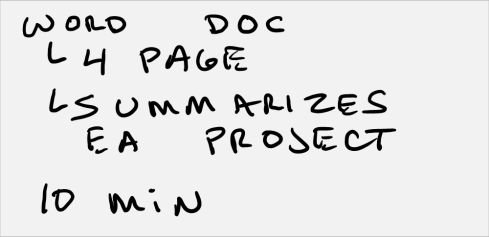
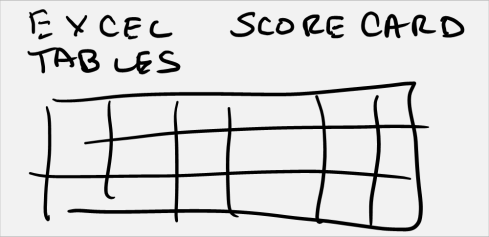
And then slides to help frame the ensuing status discussion for when they get done with the handout.
Here is overall status slide.
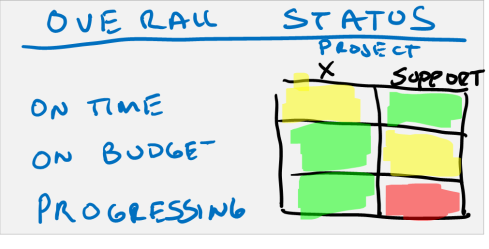
Then the slide I will have up while we discuss Project X.
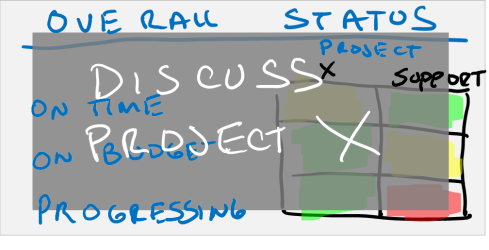
Then the slide I will have up when we discuss the support project. Now you will notice that I am not putting a ton of detail into the slides. They will have the detailed in front of them in the Word doc and the slides are simply here to frame the discussion. There is the added advantage that the audience members have a hard copy to write their thoughts on.

When I am done with all the graphics each 3 x 5 card now has a textual description of what I am trying to accomplish along with any supporting graphics, documentation, and data tables roughly outlined.
My storyboard now looks like this.

Pay Attention To Transitions & Time
Take a step back and look at the overall flow and also the graphics. Look at it through the eyes of the audience and ask yourself the two most important questions for any presentations. First, does the presentation accomplish what you want? In this case I would say yes. The purpose of this presentation is to get a clear team status. In this case, I have done that on both the project side of the house and the team side of the house. Check! Also, my overall flow goers from highest priority to least priority so I know if we fall behind, we will at least get through the critical content.
The second question is whether or not you are meeting the audience needs/wants.
- Was this an efficient use of time? I think so. One tip is to assign x minutes to each door point and then take a look at how long the overall presentation is. Remember, the goal is to completely cover each topic AND end early if possible.
- Was there ample room for discussion? Yes. In the first and third door point section there is discussion scheduled.
Before I move off of this, I might consider adding an agenda handout or slide so that I can set everyone’s expectation on what subjects we will cover and how long we will spend on each.
Add the Hook, Stories, Demos, and Props
Now one thing that I try to do with every presentation, even a staff meeting, is add some excitement and sizzle. Now that I have a coherent story to tell, we can add the elements that will help galvanize and keep an audience’s attention. I usually think in terms of the Hook, what supporting Stories I can tell, whether or not an actual Demo may help, and what Props might help.
The Hook is a rhetorical or visual device that you can add right out of the gate that is surprising to the audience. One tried and true one that I use whenever I run a first staff meeting with a new team is to announce that I want to get the meeting done early every time. This usually makes everyone sit up a little straighter as they want to get out of the room as fast as possible and they don’t often hear the meeting leader say that they want the same thing.
Another example of a hook might be a surprising fact or statistic. It might be good. “Do you know that Project X is 25% ahead of schedule right now?” Or it might be bad. “Project X is blocked by A and I think we can get this back on track right here”. Regardless, saying something to get the audience’s attention and make them a participant right out of the gate is the purpose of the hook.
Stories, demos, and props can be sprinkled throughout to bring things to life.
- Stories – Talk about real life examples. In staff meetings I like to bring the voice of the real world into the discussion. Let me tell you the story about how this issue that is holding up part of Project X is slowing everyone down until we can get it fixed. “Joe Smith from engineering was….”
- Demos – When I used to work in R&D I would often show off a problem in a staff meeting. “Here let me show how this one bug actually shows up in this feature”. This would then be followed by an actual demonstration. The opposite is also true for something that works right. “Let me show you how cool this thing is”.
- Props – There is nothing wrong with show and tell. Bring in the latest version of the product and let people play with it.
All of these are great ways to keep the audience engaged and present as you work through any type of presentations. You’ll hear a lot more in this in future posts.
Summary
So that’s storyboarding. From start to finish today, it took me less than an hour to do this storyboard. Now clearly I’m no artist, but I still do this step because it gives me a great sense of overall flow and the visual impact at every step of that flow. Human’s dominant sense is vision and I storyboard to play directly to the dominant sense. Storyboarding also lets me look at my entire story structure at a glance. This is a huge advantage over a text outline!
One last note. At this point in the process I still haven’t opened up any software. In fact, everything I’ve done so far was done with a whiteboard, sticky notes, 3 x 5 cards, and some writing tools.
As always, I welcome your emails and comments. Thanks for tuning in.
DK
mailto:dkarle@microsoft.com