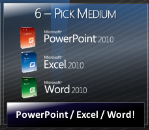When we left off, with the presenter having by now figured out the background info on what the presentation is about, what the audience needs, what the presenter needs, and what type of presentation they are doing (Pitching, Organizing, or Teaching).
In Part Three today, we go through the remaining steps of Visualization. The end result of Visualization is that the modern presenter has a great story frame to start building out their presentation AND a plan to get them the rest of the way.

Step #5 – Build the Frame
In this step, the presenter will build the story framework. This critical step ensures that whatever story or pathway you take the audience down is well thought out and easy for them to follow. I do a different process based on what type of presentation type I am using.
Pitching
In Pitching, great storytelling is the key. You are trying to persuade an audience to adopt your point of view and nothing drives that home better than a well-crafted story. First, I would encourage anyone who does this type of presentation (Marketers, Sales Professionals, Team Leaders Seeking to Inspire, etc..) to read the following three books.
-
-
-
My Hasty Framework Building Process For Pitching
OK, so now that I have introduced the classics let me lay out my own ideas about pitching. This is what I call my hasty framework building process. In a later post I’ll lay this out in more detail along with a more codified deliberate process.
Usually, I start off with a very simple brainstorming session. I gather all of the presentation stakeholders in a room with a whiteboard and hand out all of the research gathered thus far. (Presentation Background, Audience Needs, My Needs, and what Presentation Type, in this case Pitching).
Usually I’ll put all of this information on the whiteboard perimeter, like this.

Then I’ll put down the purpose of the presentation in large text on the top of the whiteboard. (Remember, we figured this out back in step one of Visualization)
Below that I’ll write a line called theme:

And below that I’ll write a line called door points.

Now, along with the other people in the room I’ll run a simple brainstorming session using sticky notes. I’ll usually ask the following 4 questions:
-
What do we want people to believe about our product?
-
What problem does our product solve or what need does it meet?
-
Why is our product better than anything else in the marketplace?
-
What is the market opportunity for those who adopt our product? How does it open a door for them to something new?
Everyone in the room has to write at least one sticky for each question and no two sticky’s can be the same.
When we are done, the whiteboard looks like this.

I then ask the team a very simple question:
Pick the most important three to eight things that the audience must know when they leave?
We then go through and pick the most important points, with no less than three and no more than eight. These are then added as the door points.
Best Practice: Door points are quite simply the only things I want the audience to remember and they serve as the frame for the speech. I choose a number between eight and eight as a nod to the fact that most people can only keep that many key points in short-term memory. This is called cognitive load. Exceed it and the audience won’t remember any more and will be overloaded with often conflicting info. p.s. I know I’m going to take some heat from you cognitive scientists out there, but this is what I have learned from experience.
I then assign each of the remaining sticky’s to a particular door point as appropriate and they become sub points.
We usually spend some time talking about which sub points belong to which door point. But very quickly we have our facts in a neat framework.

We then take a step back and look at what we have framed up as a whole and look for a theme or underlying narrative structure to jump out at us. This becomes our theme.

And from all of this I end up with a very organized whiteboard framework that I will be able to take to the Storyboard step in my build process. Start to finish I have built a frame in as little as ten minutes. Usually as a final step I’ll go find someone who has no deep knowledge in the area I am presenting on and walk them through the frame to see if they can easily understand it. If not, I make adjustments.
Organizing
So how does this change if this is an organizing presentation. Not much. The questions I ask are different. For organizing the questions are:
- Based on my presentation goal (Observe/Inform/Status; Orient; Decision; and Act/Mission) what specific action am I trying to drive in the audience?
- What specific problems exist that must be overcome?
- What facts do we know?
- Where are their gaps in our knowledge?
- What assumptions have we made?
Everyone gives their input and I end up with a wall full of sticky notes.
I then don’t solve for door points, but rather I solve for which actions I want to drive by the audience. In this world, we are not limited by 3 to 8 actions, but rather by how many problems we can solve in one sitting. A good method is to prioritize the problems or actions and make sure you can cover all of the top priority ones and get to the next lower priority.
From this it is very easy to build a frame.
Teaching
So how does this change if this is a teaching presentation. Not much. The questions I ask are different. For teaching the questions are:
-
What three to eight things must the students learn?
-
What underlying concepts must be taught for the students to learn these concepts?
-
What practical exercise must the students do to master these concepts?
-
What materials will they learn from and what materials will they take away from the class.
And then, bring the key points together in a framework.
The end result in all three cases should be a solid narrative backed by a key set of points you are trying to drive along with supporting sub points for each. Your whiteboard should look something like this:

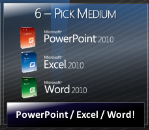
Step #6 – Pick the Medium and Delivery Method
Now that you have some idea what the presentation will be about, it is a good time to pick which medium(s) you will be using. As I indicated in an earlier post you don’t have to always use PowerPoint for a presentation. Generally speaking I will use a specific medium combination for the following presentation types.
Pitching
PowerPoint IS king when you are pitching. I use it 100% of the time for any audience larger than 2 – 3 people. For 1:1 and 1: very few audiences it is often better to print out a very simple 3-5 slide PowerPoint presentation and use it to guide the conversation.
Best Practice: I like to limit a PowerPoint presentation to no more than 40 minutes and actually 20 minutes seems to be a more optimum length for Pitch presentations. I feel that if you go longer without a Q&A break, the audience can become overwhelmed by the amount of information.
Organizing
For organizing presentations I almost always use a mix of mediums.
Observe/Inform/Status – I rarely use PowerPoint on-screen as the primary medium. Most often, I will use PowerPoint or Excel to construct a comprehensive infographic on a single 11×17 inch piece of paper.
The reason that I do this is that the purpose of this type of presentation is to inform the audience of the status of what is often a complex situation. The question is very simple – “How did we do last quarter”, or “What is the status of the project”. The answer is usually very complex and often requires that we look at lots and lots of data. I have found that most people function better in this conversation if all of the data is on one page in front of them. Again, a cognitive load problem.
Orient – Again, I might use PowerPoint to create a complex infographic to help frame the subject for a rich discussion. I am also likely to use Word to create an in-depth study of a particular subject.
Decision – I almost never use PowerPoint as the primary medium. Instead, I usually prepare a no-more than four page summary in Word and ask the audience members to pre-read it. This summary details the problem, the proposed courses of action, the pros and cons of each, and my recommendation. I will include often a more detailed explanation in an appendix in Word & Excel and I often create a single PowerPoint Infographic that outlines what is in the Word Summary. This gives audience members something to doodle notes on as we discuss.
Best Practice: In high tempo, real-time work environments it is often difficult for people to read ahead. Or they are lazy. In any case, I almost always reserve the first ten minutes of the meeting for the audience to read the four page summary.
Act/Mission – I almost always use PowerPoint to drive team action. This is because you are trying to do two things, inspire the audience and incite them to coordinated action. A well-crafted PowerPoint presentation with appropriate supporting handouts is excellent for this.
Best Practice: One best practice for all Organizing presentations is to use PowerPoint on-screen to keep the conversation moving. The slides are simply there to keep everyone focused on where you are in the agenda.
Teaching
In teaching, PowerPoint is also king. However, I use it sparingly to frame the conversation and drive home key points. When I am lecturing and building to a point I almost always have a black screen behind me so that the students are focused on what I am saying. Then as I make the key point, I will often use a single, well designed slide to illustrate a key point.
Best Practice: In teaching, I liberally use handouts in Word and Excel for practical exercises to drive home the key points. I also use the whiteboard throughout the presentation. Last, I always have something other than slideware every 10 minutes to break up the class into a more interactive experience.
More on medium when we get to the Build & Refine part of the Modern Presentation Method.

Step #7 – Build a Work back Schedule
This one is pretty simple. Build a realistic schedule to get you to your presentation. To understand how to break the time down into manageable chunks, check out my time management post.
http://blogs.technet.com/b/modernpresenter/archive/2010/12/20/time-management-and-mpm.aspx
http://modernpresenter.com/2010/12/20/time-management-and-mpm/

Step #8 – Logistics
Last, confirm the logistics surrounding the presentation. Find out who owns audio/visual for the room. See if you can get in early to set up and schedule that in your workback. This little check is a killer if you don’t do it. For example, have you ever seen someone come in all pumped up to do a presentation and the projector fails to work and then they lose confidence and stumble through the presentation? Bummer.
Find out where you can rehearse. Even if it’s for 15 minutes.
Last, printers. You need a reliable printer available to you to do last-minute printouts. There are almost always last-minute changes and you don’t want to be scrambling to find a printer or even worse be trying to compete to use one that twenty other people are trying to print on.
Summary
So that’s Visualization. Eight steps that can be done very quickly in the case of a hasty presentation or ones done more carefully in the case of a deliberate one.

Remember to take 1/3 of your overall prep time and apply it to Visualization. If you do, your presentation will be well constructed to meet both your needs and the audience’s needs.
Over the next few days I will be turning to Storyboarding. I will also drop a Visualization Checklist and a sample Visualization Workback schedule that you can use.
Thanks for tuning in.
DK
mailto:dkarle@microsoft.com